Pocketbook Pro 902 User Manual
Browse online or download User Manual for E-books Pocketbook Pro 902. PocketBook Pro 902 User Manual
- Page / 66
- Table of contents
- TROUBLESHOOTING
- BOOKMARKS
- PocketBook Pro 902 1
- Table of Contents 2 3
- Safety Precautions 5 6
- Appearance 8
- Appearance 8 9
- Appearance 9 10
- > Key mapping 10
- Getting Started 12
- Getting Started 12 13
- Getting Started 14 15
- Main Menu 16 17
- Main Menu 18 19
- Main Menu 19 20
- Reading Books 23
- Reading Books 23 24
- Reading Books 25 26
- Reading Books 27 28
- Reading Books 30 31
- Reading Books 32 33
- Up/Down keys 33
- Software 34 35
- Software 36 37
- Software 38 39
- Software 39 40
- Network Connections 41 42
- Network Connections 43 44
- Conguration 48
- Con guration 48 49
- Con guration 49 50
- Con guration 51 52
- Firmware Update 54
- Troubleshooting 56
- Compliance with 61
- International 61
- Standards 61
- 2 W/kg 0.391 W/kg 66
Summary of Contents
PocketBook Pro 902User Manual
Appearance 9BACK VIEW18. Zoom - button19. Zoom + button20. Volume - button21. Volume + button22. On/Off – long press switches the Device on/off,
Technical CharacteristicsDisplay9.7’’ E Ink Vizplex™ 1200×825, 155 dpi, black/whiteProcessor 533 МHzRAM 256 МBInternal Storage 2 GiBOperating system
Getting StartedIN THIS CHAPTER…You will learn how to prepare the Device to work and about main control features.CHARGING BATTERYTo extend battery life
Getting Started 12TURNING ONTo turn on the Device, press and hold On/Off button for a few seconds until startup logo will appear. When the Device is
Getting Started 13LOADING FILESConnect the Device to the PC using micro-USB cable.NOTE The Device should be kept on while transferring les.You will
Getting Started 14WORKING WITH ON-SCREEN KEYBOARDTo navigate through the keyboard use the navigation keys and OK button. To speed up keyboard operati
Main MenuIN THIS CHAPTER…You will learn about basic elements of user interface of the Device.Main menu contains main functional and control software e
Main Menu 16Detailed information about each Main Panel section see in Software section of the Manual.WIDGETSWidget is a brief view of a particular ap
Main Menu 17Music playerDisplays current track and provides basic music playback con-trol: play/pause, previous/next track.CalculatorSimple calculato
Main Menu 18To change settings copy le eBook.cfg to PC and edit it with any text editor (e.g. Windows Notepad). Widget parameters are described belo
Table of ContentsSAFETY PRECAUTIONS ... 2APPEARANCE ...
Main Menu 19Parameter NameFormat Description ExampleSerial num-ber transfer ag1 or 0 Sends Device se-rial number. Can be used by some stores for aut
Main Menu 20STATUS BARStatus bar is located at the bottom of the screen and displays next service information:• Date and time• Battery charge• –
Main Menu 21Except task switching, you can force close running applica-tions: select an application, bring up context menu by pressing Menu button an
Reading BooksIN THIS CHAPTER…You will learn how to use reading software, ll in your library and congure the Device for the most comfortable reading.
Reading Books 23• Genre• Format.Sorting criteria• File names• Book titles• Last opened• Creation date• Series• AuthorSorting can be ascending
Reading Books 24Storage-dependent appearance has three options:• Internal + memory card• Internal• Memory card.Information block at the bottom of
Reading Books 25LOADING OF THE PROTECTED ELECTRONIC BOOKS (ADOBE DRM)You must register on the www.adobe.com site to be able to use the book protected
Reading Books 263. Follow on-screen instructions to activate your De-vice. Use the on-screen keyboard to enter login and password of your account in
Reading Books 27Book BorrowingA registered user can borrow a book from online bookstores (e.g. www.adobe.com). A borrowed book will be placed in the
Reading Books 28(if a current page contain links, otherwise you’ll get a mes-sage about links absence). A cursor will appear in the right t
Table of Contents 2Loading of the Protected Electronic Books (Adobe DRM) 24Reading Mode 26SOFTWARE ...
Reading Books 29You can tune appearance of contents in context menu. There you can rename or edit note, expand or collapse all subsec-tions branches
Reading Books 30To install TTS package, do the following:• Download package (.pbi extension le) from website http://pocketbook-int.com/download/tts
Reading Books 31margins width, or encoding (for txt and html books). FB2 books has two refresh modes: Best Quality or High Speed (default).Zoom Pdf a
Reading Books 32• – brings up on-screen keyboard to type in the word to translate• – change dictionary.Rotate Fixes the screen orientation: selec
SoftwareIN THIS CHAPTER…You will learn about additional software features of the Device.FAVORITES After selecting this section Library opens, displayi
Software 34CalculatorYou can also launch this application via Calculator widget. The calculator provides a wide range of mathematical operations, suc
Software 35PocketNewsAn application for adding and reading RSS feeds.To add RSS news feeds, open RSS setup. Select the Add RSS feed option. Enter the
Software 36Web BrowserAn application for viewing web-pages. After you starting it, you will be suggested to select network connection.You can navigat
Software 37DICTIONARY Enter a word from on-screen keyboard, and the application will nd its translation. To hide/show the on-screen keyboard, press
Software 38To listen to music on your Device:• Download МР3 audio les into the Device memory or internal microSD-card• Open Music section from Ma
Safety PrecautionsBefore start working with the Device, please, read this section carefully. Following these instructions will help you ensure your sa
Software 39PHOTO In this mode the Photo folder opens. You can view image in other folders by going up to one level and selecting a folder.Section men
Network ConnectionsIN THIS CHAPTER…You will learn how to precongure network connections to go online or communicate with other devices.To congure
Network Connections 412. Press Connection Name and enter name from the on-screen keyboard appeared3. Press Connect via. The Device will search for
Network Connections 42Connecting Bluetooth Audio DeviceYou can connect a Bluetooth audio device to listen to the mu-sic or Text-to-Speech.NOTE You c
Network Connections 43Upon completing the connection it will be necessary to enter a Bluetooth PIN, it should be provided by the audio device manufac
Network Connections 44NOTE A list of all Bluetooth devices that are compatible with your Device will be displayed (all nearby Bluetooth devices that
Network Connections 45CONFIGURING WI-FI CONNECTION1. Select Conguration > Connectivity > Bluetooth con-nections > Bluetooth Audio De
Network Connections 467. Preset a proxy server (if necessary): select Proxy con-guration and enter connection parameters (proxy server name, port,
CongurationIN THIS CHAPTER…You will learn how congure the interface and software fea-tures of the Device for the most comfortable usage. Changes you
Con guration 48LanguageSelect the Device’s interface language.KeyboardUnder this section you can add up to 3 keyboard layouts and set the keyboard l
Safety Precautions 4Do not leave the Device for a long time in poorly ventilated environment, e.g. in a car or in closed tight boxes/packaging.Neithe
Con guration 49• Main menu – select Main menu elements layout• Screen orientation – select the most suitable for you or select auto for accelerome
Con guration 50ClockIn this section you will be able to set date, time, time zone and clock format. Update clock item denes how often the clock at
Con guration 51• USB mode – set how the Device handles USB connec-tion: PC link, charge or ask user.Speech SynthesisIn this section you can set par
Con guration 52• Update interval – set the interval to check for updates• Calibrate g-sensor – put the Device on a at horizon-tal surface and pre
Firmware UpdateWARNING! Firmware Update is a responsible operation, during which management software of e-book will be changed. In case of impr
Firmware Update 54Manual Update1. Open site www.pocketbook-int.com. Select your country2. Click the Support button on top menu. Select hard-ware
Firmware Update 55TroubleshootingError Message Reason Correction MethodNo upgrade image foundle SWUPDATE.BIN cannot be found on the Mi-cro SD card.
TroubleshootingMalfunciton Possible Reason SolutionDevice does not turn on or turns on but only the logo is loadedBattery is low Charge the batteryA b
Troubleshooting 57Malfunciton Possible Reason SolutionNo response when you press any keySometimes (e.g., when downloading dam-aged or too large books
Troubleshooting 58Malfunciton Possible Reason SolutionBattery discharges too fastDisabled automatic turning offConguration > Clock in Main Menu.
Safety Precautions 5By the end of product guarantee term, please contact the near-est authorized service facility for examination on the subject of s
Customer SupportFor detailed information about service centers in your country please use contacts below:Web site: http://www.pocketbook-int.com/supp
Compliance with International StandardsThe EUT should be supplied by USB port from complied Limited Power Source of personal computer or notebook.The
Compliance with International Standards 61• EN 300 328 V1.7.1 – Electromagnetic compatibility and Radio spectrum Matters (ERM); Wideband Trans
Compliance with International Standards 62• ETSI EN 301 511 V9.0.2 – Global System for Mobile communications (GSM); Harmonized EN for mobile s
Compliance with International Standards 63negate your authority to operate the product. This product has demonstrated EMC compliance under conditions
Compliance with International Standards 64• Reorient or relocate the receiving antenna.• Increase the separation between the equipment and receiver
Compliance with International Standards 65The SAR limit stated in the ICNIRP guidelines is 2.0 watts/kilogram (W/kg) averaged over 10
Safety Precautions 6service, store where you purchased the Device, or the author-ized service center. Disposal of electric and electronic components
AppearanceFRONT VIEW1. Screen2. Home – returns to Main Menu3. Menu – opens context menu4. Forward – turns page forward5. Backward – turns page ba
Appearance 812. Return – goes back to the previous menu13. Reset button – restarts the Device14. 3.5 mm audio jack 15. LED indicator – indicates
More documents for E-books Pocketbook Pro 902
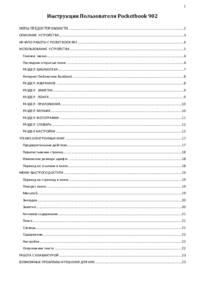



 (104 pages)
(104 pages) (107 pages)
(107 pages) (83 pages)
(83 pages)







Comments to this Manuals