Pocketbook Pro 612 User Manual
Browse online or download User Manual for E-books Pocketbook Pro 612. PocketBook Pro 612 User Manual
- Page / 107
- Table of contents
- TROUBLESHOOTING
- BOOKMARKS
- PocketBook Pro 612 1
- Table of Contents 2
- Table of Contents 2 3
- Table of Contents 3 4
- Safety Precautions 5
- Safety Precautions 5 6
- Safety Precautions 6 7
- Safety Precautions 7 8
- Safety Precautions 8 9
- Safety Precautions 9 10
- Appearance 11
- Appearance 11 12
- BACK VIEW 13
- Appearance 13 14
- Technical Characteristics 15
- Getting Started 16
- Getting Started 16 17
- Getting Started 17 18
- Getting Started 18 19
- Getting Started 19 20
- Getting Started 20 21
- Getting Started 21 22
- Getting Started 22 23
- Getting Started 23 24
- Main Menu 25
- Main Menu 25 26
- Main Menu 26 27
- Main Menu 27 28
- Main Menu 28 29
- Main Menu 29 30
- Main Menu 30 31
- Main Menu 31 32
- Main Menu 32 33
- Reading Books 35
- Reading Books 35 36
- Reading Books 36 37
- Reading Books 37 38
- Reading Books 38 39
- Reading Books 39 40
- Reading Books 41 42
- Reading Books 43 44
- Reading Books 44 45
- Reading Books 45 46
- Reading Books 46 47
- Reading Books 47 48
- Reading Books 49 50
- Reading Books 50 51
- Reading Books 51 52
- Reading Books 52 53
- Reading Books 53 54
- Reading Books 54 55
- Reading Books 55 56
- Reading Books 56 57
- Software 58
- Software 58 59
- Software 59 60
- Software 60 61
- Software 61 62
- Software 62 63
- Software 63 64
- Software 64 65
- Software 65 66
- Software 66 67
- Software 67 68
- Software 68 69
- Network Connections 70
- Network Connections 70 71
- Network Connections 71 72
- Network Connections 72 73
- Network Connections 73 74
- Network Connections 74 75
- Network Connections 75 76
- Network Connections 76 77
- Conguration 80
- Con guration 80 81
- Con guration 81 82
- Con guration 82 83
- Con guration 83 84
- Con guration 84 85
- Con guration 85 86
- Con guration 86 87
- Con guration 87 88
- Con guration 88 89
- Firmware Update 90
- Firmware Update 90 91
- Troubleshooting 93
- Troubleshooting 94 95
- Troubleshooting 95 96
- Customer Support 97
- Standards 98
- 2 W/kg 0.391 W/kg 106
Summary of Contents
User ManualPocketBook Pro 612
Safety Precautions 9 Disposal of electric and electronic com-ponents (the Directive is applicable to the EU and other European countries where s
Compliance with International Standards 99 equipment of digital cellular radio telecommunica-tions systems (GSM and DCS)• EN 301 489-17 V2.1.1 – Ele
Compliance with International Standards 100 • ETSI EN 301 908-1 V3.2.1 – Electromagnet-ic compatibility and Radio spectrum Matters (ERM); Base Stati
Compliance with International Standards 101 In all Metropolitan departments, wireless LAN fre-quencies can be used under the following condi-tions, e
Compliance with International Standards 102 FCC Compliance StatementThis device complies with part 15 of the FCC rules. Operation is subject to t
Compliance with International Standards 103 off and on, the user is encouraged to try to correct the interference by one or more of the following mea
Compliance with International Standards 104 Certication information (SAR)The device meets guidelines for exposure to radio waves.Your device is a ra
Compliance with International Standards 105 an operating device can be below the maximum value because the device is designed to use only the power r
Compliance with International Standards 106 Assembled in ChinaProduct life is 24 months from the purchase date.Designed by Pocketbook Int. Room 2201,
AppearanceFRONT VIEW1. Touch screen2. Forward – turns page forward3. Backward – turns page backward 4. Home – returns to Main Menu5. Menu – opens
Appearance 11 7. ОК – conrms selection8. Up9. Right10. Down 11. Left12. Return – goes back to the previous menu13. Reset button – restarts th
Appearance 12 BACK VIEW
Appearance 13 18. Stylus19. On/Off – long press switches the Device on/off, short one – opens express menu20. Wi-Fi on/off - enabling/disabling wi
Technical CharacteristicsDisplay 6’’ E Ink Vizplex™ 800×600, 166 dpi, black/whiteTouch Panel EMR (E-Writing, pen touch module)Processor 533 МHzRAM 25
Getting StartedIN THIS CHAPTER…You will learn how to prepare the Device to work and about main control features.CHARGING BATTERYTo extend battery life
Getting Started 16 2. When the battery is fully charged, indicator turns solid orange. Now you can disconnect the De-vice and turn it on for the rs
Getting Started 17 MODES OF DEVICE OPERATIONNormal operating mode is the main mode of Device operation. Green light of indicator signalizes about pow
Getting Started 18 LOADING FILESConnect the Device to the PC using micro-USB cable.NOTE The Device should be kept on while transferring les.You will
Table of ContentsSAFETY PRECAUTIONS ...4APPEARANCE ...10Fr
Getting Started 19 NAVIGATIONUse navigation buttons Up, Down, Left, Right to select required item (e.g. book, media le, applica-tion, widget o
Getting Started 20 USING THE STYLUSTo calibrate the stylus initially, go to Conguration > Maintenance > Calibrate Touch panel. Touch the
Getting Started 21 For the most precise Device control by stylus, it’s recommended to hold it perpendicularly to the screen (within 15 degrees), as i
Getting Started 22 WORKING WITH ON-SCREEN KEYBOARDOn-screen keyboard is used when it’s necessary to enter text information, for example, for search o
Getting Started 23 1. An eye icon appears when keyboard is used to type in some kind of password (e.g. Wi-Fi). Touch this icon to display the entere
Main MenuIN THIS CHAPTER…You will learn about basic elements of user inter-face of the Device.Main menu contains main functional and control software
Main Menu 25 MAIN PANELThis Main menu section contains Device’s main soft-ware elements:• Library• Favorites• Notes• Applications• Dictionary•
Main Menu 26 WIDGETSWidget is a brief view of a particular application. To bring up an application in full screen, open the widget as usual applicati
Main Menu 27 SudokuQuick launch of Sudoku – popular Japanese puzzle.Dictionary Opens Dictionary applicationMusic playerDisplays current track and pr
Main Menu 28 eBookQuick access to online bookstores. You can switch between stores in widget context menu. You can set up several stores in settings
Table of Contents 2 MAIN MENU ...24Main panel 25Widgets 26Status Bar 30Task List 32READIN
Main Menu 29 Parameter NameFormat Description ExampleStore nameString (up to 12 symbols)Displayed as widget titleBookLandLogo le name string .bmp l
Main Menu 30 After editing le, copy it to the internal Device stor-age to \system\cong\widgets\eBook folder. PocketNewsLaunches PocketNews applic
Main Menu 31 • – Music player is on.In reading mode date changes to information about book: current page number/total page count, book title and cu
Main Menu 32 TASK LISTDevice software supports multitasking, and you can quickly switch between running applications in sev-eral ways:• by touching
Main Menu 33 • – Make screenshot. The images are saved in screens folder• – Open music player• – Switch off the Device.You can force close appl
Reading BooksIN THIS CHAPTER…You will learn how to use reading software, ll in your library and congure the Device for the most comfortable read
Reading Books 35 Filtration criteria• All Books – all books on selected storage are displayed• Now reading – books were opened and read more than o
Reading Books 36 Sorting criteria• File names• Book titles• Last opened• Creation date• Series• AuthorSorting can be ascending or descending.Bo
Reading Books 37 • Read• FavoriteDetailed – in this mode information about au-thor and le size addedThumbnails – in this mode book cover, status
Reading Books 38 Context menu allows proceeding with next le and folder operations:• Open (if item can be opened with alternative reader program –
Table of Contents 3 Photo 67Search 68NETWORK CONNECTIONS ...69Bluetooth 70Conguring Wi-Fi Connection 76Closing Networ
Reading Books 39 LIBRARY RENEWALYou can copy books into internal storage of the De-vice or to external SD-card like it described in Load-ing Files se
Reading Books 40 Downloading Book Using the *.acsm Link1. Visit the www.adobe.com site using a PC browser.NOTE The current browser version do
Reading Books 41 Take the following actions to open a protected book (DRM) on your Device:1. Copy the book link le (*.aсsm) to the Device.2. Find
Reading Books 42 Book downloading via PC1. Open the Adobe Digital Editions applicationNOTE You will be prompted to activate new Device, when it’s co
Reading Books 43 Book BorrowingA registered user can borrow a book from online bookstores (e.g. www.adobe.com). A borrowed book will be placed in the
Reading Books 44 READING MODEThe Device supports next book formats: FB2, FB2.zip, TXT, PDF, RTF, HTML, MOBI.PRC, CHM, DJVU, DOC, DOCX, EPUB, T
Reading Books 45 continuous Down key press (if a current page con-tain links, otherwise you’ll get a message about links absence). A cursor will appe
Reading Books 46 Search Search mode works only in books containing text layer. To search text through the book enter it us-ing the on-screen keyboard
Reading Books 47 You can tune appearance of contents in context menu. There you can rename or edit note, expand or collapse all subsections branches
Reading Books 48 To control TTS playback you can use either TTS menu brought up on OK keypress, or hardware buttons:• Volume control: Volume +/-, Up
Safety PrecautionsBefore start working with the Device, please, read this section carefully. Following these instructions will help you ensure your sa
Reading Books 49 To install TTS package, do the following:• Download package (.pbi extension le) from website http://pocketbook-int.com/download/tt
Reading Books 50 NOTE Bookmarks are not available for DjVu booksOpen Page Opens dialog window, where you can enter page number to go to or sele
Reading Books 51 Zoom Pdf and DjVu books has Zoom menu item instead of Settings. Next zooming modes are available:• 4, 9 page – preview mode, severa
Reading Books 52 Dictionary Single-word translation. By default cursor high-lights the word to translate and dictionary looks for translation automat
Reading Books 53 Notes Notes allows you to save favorite book fragments and make handwritten records directly in the text. All the notes will be disp
Reading Books 54 Pencil – use to draw notes in the text.Eraser – clears markers and pencils. Slide the sty-lus across the area with note to erase it.
Reading Books 55 USING THE STYLUSYou can use the stylus while reading books.Turning PagesTo turn page forward, slide the stylus from the right to the
Reading Books 56 BookmarksTouch with the stylus the right top corner of the screen to create bookmark. To remove bookmark, touch the bookmark sign.Ta
SoftwareIN THIS CHAPTER…You will learn about additional software features of the Device.FAVORITES After selecting this section Library opens, displayi
Software 58 APPLICATIONS This section contains games and additional software.BookLandOpens the web browser on the BookLand online bookstore we
Safety Precautions 5 • exposure to liquids or damp (do not use the Device in the rain, in the street at higher humidity, near bodies of water etc.)•
Software 59 KlondikeClassic solitaireClockThis application turns your Device to a useful digital bracket clock.SudokuPopular Japanese puzzle.SnakeThe
Software 60 To delete the feed, select it, open the context menu (by pressing the Menu button) and select the Delete command.To edit the feed, select
Software 61 News Archive: by selecting this option you can choose to read the previously stored updating RSS feeds.BrowserApplication for viewing we
Software 62 ScribbleApplication for drawing. To use this application your touch screen must be precisely calibrated. You must draw on the screen with
Software 63 Back: cancel the last operation Current drawing/total number of drawings: change the current drawing New: start a new drawing Delete dra
Software 64 DICTIONARY Enter a word from on-screen keyboard, and the application will nd its translation. To hide/show the on-screen keyboard,
Software 65 MUSIC This Main Menu item is designed for you to listen to your favorite MP3 music.ATTENTION Music player is the most energy-consuming ap
Software 66 The bottom part of the player displays the playback control panel.Player Controls• OК button – Play/Pause• Left/Right buttons:• Short
Software 67 PHOTO In this mode the Photo folder opens. You can view image in other folders by going up to one level and selecting a folder.Section m
Software 68 SEARCH After you open this Main menu section, the on-screen keyboard will appear. Enter text in le name, title or author name, and appli
Safety Precautions 6 Keep away from children.MaintenanceDo not disassemble or modify the book reader. Do not use the Device with a damaged battery, c
Network ConnectionsIN THIS CHAPTER…You will learn how to precongure network connections to go online or communicate with other devices.To con
Network Connections 70 BLUETOOTHThe access by Bluetooth option serves to transfer les between devices via the wireless network. The Device vis
Network Connections 71 NOTE APN, username and password can be provided by your mobile operator. Your cell phone (or other device) should have
Network Connections 72 Connecting Bluetooth Audio DeviceYou can connect a Bluetooth audio device to listen to the music or Text-to-Speech.NOTE You c
Network Connections 73 NOTE A list of all Bluetooth devices that are compatible with your Device will be displayed (all nearby Bluetooth devices that
Network Connections 74 NOTE Playback control with A2DP device (e.g. play/pause, next/previous track device buttons) is not supported recently.T
Network Connections 75 3. Press Connect via. The Device will search for available Bluetooth devices. Select the device to connect to from the listNO
Network Connections 76 To disconnect audio device, return to the prole conguration and select off in Turn on? section. Alternatively,
Network Connections 77 NOTE After selecting WEP encryption it’s necessary to select WEP Authentication type: either Open System or Shared Key.
Network Connections 78 7. Preset a proxy server (if necessary): select Proxy conguration and enter connection parameters (proxy server name,
Safety Precautions 7 Up to ve faulty pixels are acceptable in the screen and do not constitute a warrantable defect of the screen.By the end of prod
CongurationIN THIS CHAPTER…You will learn how congure the interface and soft-ware features of the Device for the most comfort-able usage. Changes yo
Con guration 80 About deviceThe following information about Device will be dis-played: model, serial number, software version, RAM size, E-ink param
Con guration 81 User ProlesHere you can congure up to 6 user proles (5 can be stored in the internal storage and 1 – on micro SD card). Each pro
Con guration 82 AppearanceHere you can select the appearance parameters:• Theme• Interface font. If you’d like to use your own font, copy
Con guration 83 • Full page update – select the amount of page turned before the screen will be updated complete-ly. Always provides the best qual
Con guration 84 disabled at all. Also you can set idle time before locking keyboard and automatic power off.Open at StartupHere you can set either o
Con guration 85 • Wireless connections• CDMA/3G connections (903 and 603 models only)• Change PIN for SIM card• Turn off PIN request• Pre-cong
Con guration 86 MaintenanceThis section allows you to congure system parameters.• Update software – the Device will search for updates in th
Con guration 87 • Clean state – the Device state will be reset to factory default settings, erasing user settings. Other data (e.g. books, music, p
Con guration 88 removal of books (including microSD card change).• Optmize Database – remove old database en-tries. To run optimization set th
Safety Precautions 8 learn whether or not such medical devices are pro-tected against external RF signals.Do not use wireless communication in places
Firmware UpdateWARNING! Firmware Update is a responsible operation, during which management software of e-book will be changed. In case of improper ex
Firmware Update 90 If default Internet connection is not set, the De-vice will ask to connect to one of available wireless networks.Also you
Firmware Update 91 6. Switch on PocketBook Pro by pressing On/Off7. During boot press and hold both Backward and Forward buttons simultaneously unt
Firmware Update 92 TroubleshootingError Message Reason Correction MethodNo upgrade image foundle SWUPDATE.BIN cannot be found on the Micro SD card.
TroubleshootingMalfunciton Possible Reason SolutionDevice does not turn on or turns on but only the logo is loadedBattery is low Charge the batteryA b
Troubleshooting 94 Malfunciton Possible Reason SolutionBook opens but various symbols, question marks etc. Are displayed instead of lettersIncorrect
Troubleshooting 95 Malfunciton Possible Reason SolutionBookmarks, settings and current position in le cannot be savedFile system damagedConnect the
Customer SupportFor detailed information about service centers in your country please use contacts below:Web site: http://www.pocketbook-int.com/supp
Compliance with International StandardsThe EUT should be supplied by USB port from com-plied Limited Power Source of personal computer or notebook.The
Compliance with International Standards 98 This indicates compliance with the R&TTE Directive 1999/5/EC and meets the relevant parts of follow-in
More documents for E-books Pocketbook Pro 612
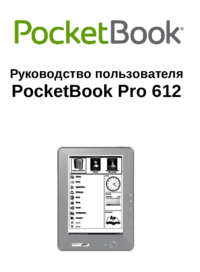



 (66 pages)
(66 pages) (104 pages)
(104 pages) (107 pages)
(107 pages)







Comments to this Manuals